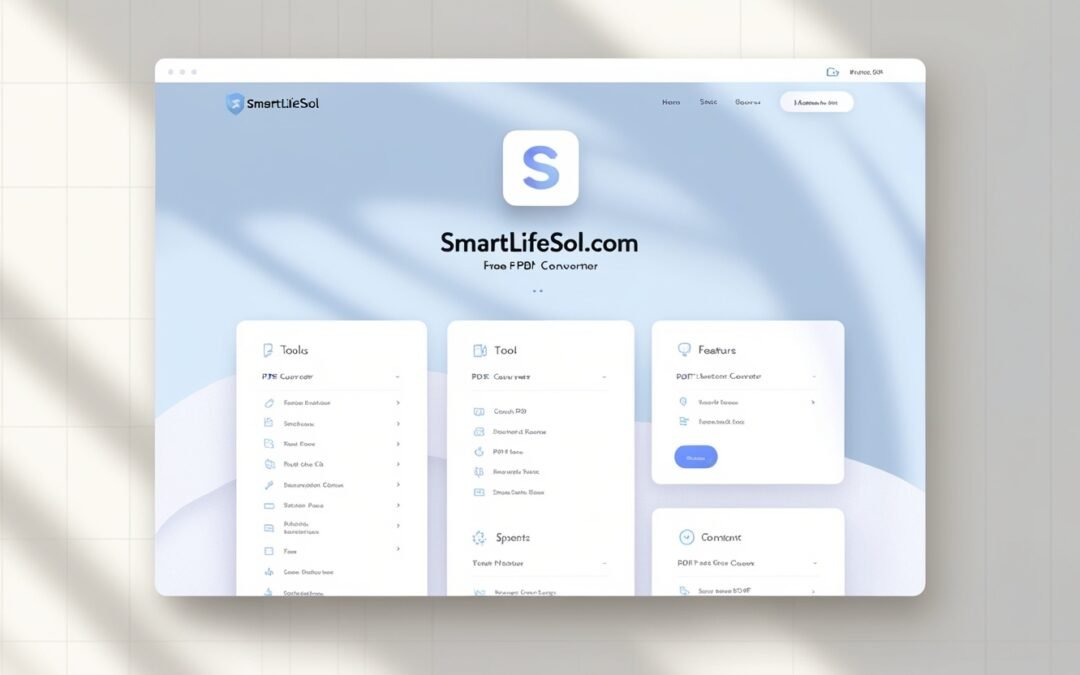How to Convert PDFs: Guide (2024)
PDFs are widely used due to their versatility, but there are times when you need to convert them to other formats for easier editing, sharing, or archiving. With the suite of free online tools from Smartlifesol.com, you can quickly and easily convert PDFs to and from various formats. This complete guide will walk you through the steps to convert PDFs to Word, PowerPoint, Excel, websites, PDF/A, and image formats, ensuring you have all the tools needed at your fingertips.
1. Converting PDF to Word
Transform your static PDFs into editable Word documents for easy text and image updates.
Steps:
- Visit Smartlifesol PDF to Word Converter: Go to Smartlifesol’s PDF to Word tool.
- Upload Your PDF: Click “Select PDF file” or drag and drop your file into the upload area.
- Convert: Hit the “Convert to Word” button to start the conversion process.
- Download: Once the conversion is complete, download your editable Word document.
2. Converting PDF to PowerPoint (PSD)
Make your presentations more dynamic by converting PDFs into PowerPoint slides.
Steps:
- Visit Smartlifesol PDF to PowerPoint Converter: Go to Smartlifesol’s PDF to PowerPoint tool.
- Upload Your PDF: Click “Select PDF file” or drag and drop your file.
- Convert: Press the “Convert to PowerPoint” button.
- Download: Download your new PowerPoint presentation once the conversion is done.
3. Converting PDF to Excel
Extract and manipulate data by converting PDFs into Excel spreadsheets.
Steps:
- Visit Smartlifesol PDF to Excel Converter: Navigate to Smartlifesol’s PDF to Excel tool.
- Upload Your PDF: Click “Select PDF file” or drag and drop your file.
- Convert: Hit the “Convert to Excel” button.
- Download: Once the conversion is complete, download your new Excel file.
4. Converting Websites to PDF
Save webpages as PDFs for offline reading or archiving with ease.
Steps:
- Visit Smartlifesol HTML to PDF Converter: Go to Smartlifesol’s HTML to PDF tool.
- Enter URL: Paste the URL of the webpage you want to convert.
- Convert: Click “Convert to PDF”.
- Download: Download the converted PDF of the webpage.
5. Converting PDF to PDF/A
Ensure that your documents are preserved long-term by converting them to PDF/A format.
Steps:
- Visit Smartlifesol PDF to PDF/A Converter: Head to Smartlifesol’s PDF to PDF/A tool.
- Upload Your PDF: Click “Select PDF file” or drag and drop your file.
- Convert: Click “Convert to PDF/A”.
- Download: Download your new PDF/A file after conversion.
6. Converting PDF to Image Formats (JPG, PNG)
Extract images from PDFs or convert entire pages to image formats for easy sharing and viewing.
Steps:
- Visit Smartlifesol PDF to Image Converter: Go to Smartlifesol’s PDF to Image tool.
- Upload Your PDF: Click “Select PDF file” or drag and drop your file.
- Convert: Click “Convert to JPG” or PNG, depending on your preference.
- Download: Download the converted image files.
7. Converting Images to PDF
Combine multiple images into a single PDF for organized and easy sharing.
Steps:om
- Visit Smartlifesol JPG to PDF Converter: Go to Smartlifesol’s JPG to PDF tool.
- Upload Your Images: Click “Select JPG images” or drag and drop your files.
- Convert: Click “Convert to PDF”.
- Download: Download your newly created PDF file.
Conclusion
With Smartlifesol.com’s comprehensive suite of tools, converting PDFs to various formats has never been easier. These free, user-friendly converters allow you to handle any PDF-related task quickly and efficiently. Whether you’re editing documents, creating presentations, extracting data, or preserving files, Smartlifesol has you covered.
Take control of your document management and boost your productivity today. Visit Smartlifesol.com and start converting your PDFs with ease.